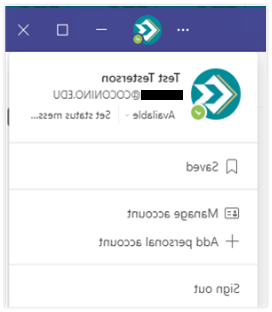Microsoft Teams is CCC's supported communication and collaboration tool for the college. Within Teams, users can send messages, edit files collaboratively, join a department/area team, meet over video/audio, share their screen, and more.

Getting Started Information
- All communications within Teams must be appropriate and follow the Student and Employee Code of Conducts.
- Access to Teams is available for all active employees and students using the Office 365 Login. (CCC email and password)
- Teams is available for Windows, Mac, Android, and iOS/iPadOS.
- Teams is a multi-use product and includes features that may not be supported by CCC yet.
- Teams/OneDrive Storage should be used responsibly for academic use only.
- Users should not send passwords, personal identifiable information (PII), or other sensitive data over Chat.
- The Teams desktop app is installed on all CCC computers by default. If a computer does not have Teams, follow the instructions below to install.
Skype for Business
Employees: Skype for Business is going end of life February 28, 2023, and Teams will be the supported replacement.

Jump to:
Accessing Teams, Navigating Teams, Chat - Instant Messaging, Teams (Groups), File Management, Meetings, Additional Settings, Assistance / Training Videos
Accessing Teams
Opening / Installing Teams
Before following the steps below, verify If Teams is installed already. The application can be found in the Start Menu under M for Microsoft, or by searching for "Microsoft Teams." On Windows 11 ensure you open the "Work or School" version, as the home version will not work with your CCC account.

Installing Teams – Personal/Home Computer
Teams can be installed either individually or with the Office 365 package. To install with the Office suite, follow our Office 365 Instructions.
Individual Install
- Navigate to the Microsoft Teams download page.
- Choose the download for "Work or School."
- Follow the steps to install Teams. Teams should automatically open when completed.
Installing Teams - Android / iOS / iPadOS
Teams is available for mobile devices and works responsively for most screen sizes. The mobile app allows users to stay in touch with CCC on the go.
To access the downloads, you can use the "mobile device" button within Teams (shown below), search the App stores for your device, or use the following direct links:
For new users, Teams will display a Mobile Device button on the bottom left of the app.

Selecting this button will bring up the "Get the Teams Mobile App" window with a QR code and buttons that navigate to the app stores.

Installing Teams – On Campus / CCC Computers
The following steps are for Windows computers attached to the CCC network, signed in using a Comet ID and password. Other operating systems or personal devices must follow the section below for personal/home install.
- Open Software Center.
- Software Center can be found in the Start Menu under "Microsoft Endpoint Manager" or by searching for "Software Center."
- In the list of applications, search and find "Microsoft Teams."
- Select "Install."
- Once finished Teams may automatically open, if not, it can be found in the Start Menu.

Logging into Teams
Teams should automatically log a user in when using a CCC computer on campus connected to the CCC network. When off-campus, a user will need to sign in to Teams using their CCC email address and password associated with their account. Off-campus users enrolled in Duo will be prompted to use multifactor authentication.
Manual Sign-In
Step 1. Open Teams. If Office recognizes your account but does not automatically sign you in, you'll be prompted with the email detected.
a. If teams does not auto-detect an email, it will jump to Step 2.
b. If the emails are incorrect, select "use another account or sign up" at the bottom.

Step 2. If your email wasn't auto-detected or if you chose "use another account or sign up" enter your CCC Email in the username field. If you are an employee and a student, enter your employee email.
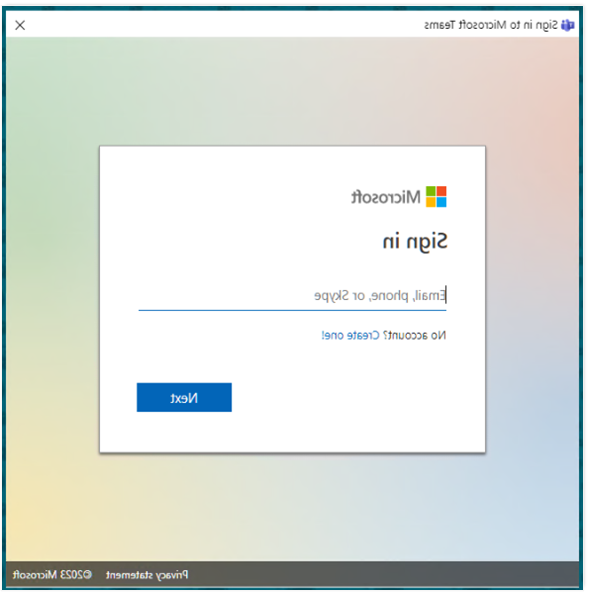
Step 3. If you entered your email correctly, you will be redirected to a page with the CCC logo and wallpaper. Enter your password and select "Sign In" to continue.

Step 4. If signing in to a personal device, you will be prompted to "Allow my organization to manage my device."
NOTE: For personal devices, ITS recommends unchecking the box and selecting "No, sign in to this app only."

Step 5. You are now signed in to Teams. Depending on your version of Teams, it may automatically restart and update to a new version.
Navigating Teams
Search Bar
The search bar in the middle of Teams can be used to search for users, teams, groups, files, and more. The Search bar is used predominantly to search for users to send chat messages.

Chat - Instant Messaging
Chat
Chat is used for instant messaging other users or groups of users. Teams can be used to communicate with any CCC user.

Starting a New Chat
A new chat can be started by using the top middle search bar, or by using the "compose" button next to the Chat title. The compose button will open an empty message with search to find users.

Sending a Message
In the chat window at the bottom is a field to enter a new message.
Below the message field are options for Text Formatting, Attachments, Emojis, GIFs, and more.
- Always be appropriate with any chat, images, or GIFs sent.
- Attachments can be sent either from your local computer drive or OneDrive.
- Right clicking the Send button allows delaying a message to send later.

Reacting to a Message
Hovering over a message allows access to react with Emojis, replying, pinning, saving, marking as unread, translating, and opening in an immersive reader.

Adding Users to a Chat
After a chat has started, additional users can be added by using the "Add Users" button in the top right.

Chat Message Options
Hovering over and selecting the three-dots or right-clicking a message in the Chat screen will display a context menu with additional options. Options include marking the popping out the chat into its own window, message as unread, pinning the message, muting the conversation from notifications, hiding the conversation, notifying when the user is available, and deleting.

Sending a Video Clip
Users can record a video clip to send in Chat for a user to watch. The video is only visible to the chat the message is sent in.
Step 1. In the bottom right of the chat window next to the "send" arrow is "Record a video clip"

Step 2. Selecting the option will open a new window to video your camera and record a new video.
Step 3. After recording and reviewing, the video will send.

Teams (Groups)
Teams
Teams are groups of users with a common department, area, or special project. By default, only members can view a team and all contents. New Teams must be requested through ITS. Certain Team functionality may fail and require contacting ITS to enable, including installing certain apps.

Settings
Hovering over and selecting the three-dots next to the Team name will display a context menu with additional options.
The menu includes Manage Team, Add Channel, Add Member, Leave Team, Edit Team (Name, Profile Picture), Get Link, Manage Tags, and Delete*. Most settings are only available to the Team Owner.

Creating a Team
At this time, new Teams are created by ITS by request. Users are unable to self-create teams.
- A Team owner must be a CCC Employee.
- Teams must be for a Department, Area, or a special project.
- The Team must be unique and not a duplicate.
Deleting a Team
Please contact ITS before deleting a team. Files and messages may be unrecoverable if deleted without prior notice.
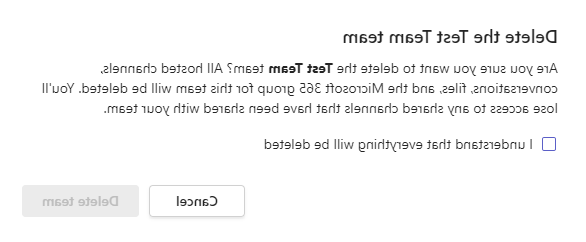
Joining a Team
Teams can be joined in three ways:
- Being added by the Team Owner
- If you are unable to find the owner or if the team owner is no longer at CCC, contact ITS.
- Using an Invite Code provided by a Team Owner
- Requesting to Join a Public Team,
- The majority of Teams are private, and users must contact the Team owner to be added to a team.
Joining by Invite Code
Step 1. Contact the owner to provide the Team Code within the Teams Setting. This can be found following the instructions below for "Managing a Team."

Step 2. Open Teams, select "Teams" on the left-hand side.
Step 3. At the bottom of the Teams window, select "Join or create a team."

Step 4. Copy/Paste or Enter the Code provided in the "Join a team with a code" box.

Adding Users to a Team - Owner
- Opens Teams and select the Teams button in the left-hand menu.
- Navigate to the team and select the three-dots next to the team's name.
- OR navigate to the list of teams and right-click the team in the list.
- Select the "add a member" option
- In the new window, type in the user's name or email address. Ensure, when typing in the user's name, there are no duplicate names.
- Select "Add"
- The user will be added to the team, it may take up to 15 minutes before they see the team available.


Managing a Team - Owner
The "Manage Team" screen allows access to members, requests, channels, settings, analytics, apps, and tags.
- Opens Teams and select the Teams button in the left-hand menu.
- Navigate to the team and select the three-dots next to the team's name.
- OR navigate to the list of teams and right-click the team in the list.
- Select the "Manage Team" option
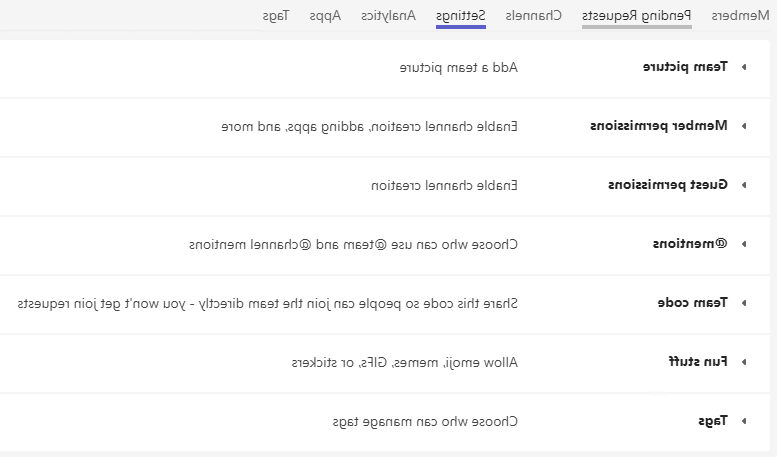
Editing a Teams Name or Photo (Owner)
- Opens Teams and select the Teams button in the left-hand menu.
- Navigate to the team and select the three-dots next to the team's name.
- OR navigate to the list of teams and right-click the team in the list.
- Select the "Edit Team" option.
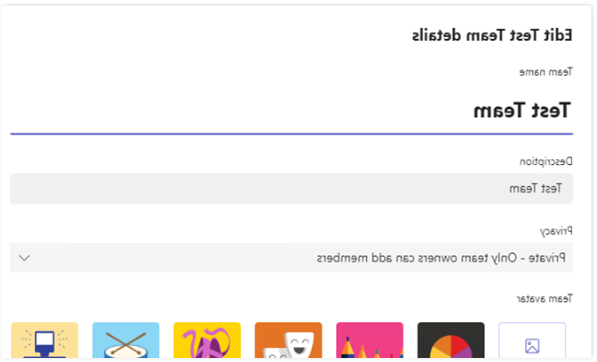
Channels
Every team automatically comes with a "General" channel for communication and file collaboration. Additional channels can be built for other purposes as needed by the team. Channels can have special permissions, chats, files, and apps separate from others.
Creating Channels
Channels can be created using the context menu with the three dots next to the Team's name as described above.
Create a name, description, and set the privacy settings for the channel.

Channel Notifications / Settings
Channels can be managed separately from the overall Team.
- Opens Teams and select the Teams button in the left-hand menu.
- Navigate to the team and select the channel to be managed or adjusted.
- Select the three-dots in the top right of the channel.
- OR right-click the channel name on the left-hand menu of the Team.
- Select "Manage channel" to adjust settings.

Any member of a Team can adjust their notifications for the channel. Owners can adjust additional permission settings using the Manage Channel option.

OneDrive / Storage
Behind each Team is a 1 TB OneDrive cloud storage folder. When collaborating or sharing files within a Team they are automatically stored in the Team's OneDrive.
- All files shared and uploaded to Teams should be for academic use.
- PII including SSNs should not be uploaded to OneDrive.
- OneDrive is not a replacement for Employee Department Drives.
To access files stored in the OneDrive, follow the steps in the next section for Managing and Editing files.
File Management
Managing and Editing Files
Users can edit and collaborate on Office documents including Word, Excel, PowerPoint, OneNote, and Visio drawings within Teams. The Files window display documents uploaded to a user's OneDrive, Team, Chat, or any files recently edited or opened within Teams. Additionally, Students can connect their Google Drive using the "Add Cloud Storage" option.

Accessing and Editing Files
Files can be accessed from multiple locations depending on where the file was linked or shared.
Finding Files
- Files button in left-hand Menu: Displays all files recently opened, in a user's OneDrive, all Teams, or Downloads.

- Files tab within Teams: Files associated with the Team. Either created within the Team or shared with the Team.
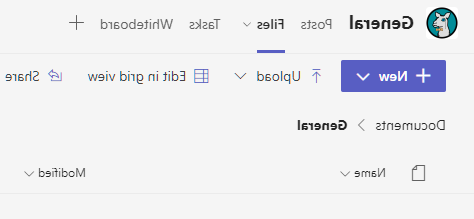
- Files tab within Chat/Message: Files shared with another user.
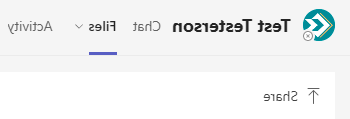
Editing Files
Selecting a file will immediately open the file within Teams. The ribbon works similar to Office 365 products with enhanced online capabilities.

Creating Files
Blank files can be created using the "new" button within

Google Drive File Access
Students can select "Add cloud storage" within the Files window to attach their Google Drive.

After selecting the Add Cloud Storage, a window will appear to select the storage and sign in.

Meetings
Video / Audio Meetings
Teams can be used to have meetings with audio and/or video. The meeting functionality is similar to Zoom and other video conferencing applications, with differing settings.
Meetings can be started immediately at any time within a Chat or Team. Meetings can also be scheduled for a Team.

Starting a Meeting
Individual Chats/Group
Navigate to the individual Chat/Group and select the "Video Call" or "Voice Call" button in the top right.

The other user will immediately be notified of the call.

Teams
Navigate to the Team and select the "Meet" button in the top right.

A window will appear to name the meeting and adjust audio/video settings. After confirming your settings, select "Join Now."

Scheduled Meetings
Meetings can be scheduled within a Team for a later time and date.
NOTE: The ability to schedule meetings may not be available for all users at this time.
For scheduled meetings, navigate to the Team and use the drop-down arrow next to "meet" to choose "Schedule a Meeting."

A window will appear to enter the details of the meeting. Enter the details and select "Save" to schedule the meeting.

Meeting Controls
Before a Meeting Starts
Before a user joins a meeting, they will be able to edit their camera and audio settings. If a Camera or microphone is not detected, Teams will alert the user before joining.

After a Meeting Starts
Once a meeting has started, users can use the toolbar at the top to view the participants (people), in-meeting chat, in-meeting Apps, more (Device settings for Video/Audio), disabling their Camera, muting their Mic, sharing their screen, or leaving the meeting.

Selecting "More" and "Device Settings" allows adjusting the Microphone and Video controls from before the meeting began.
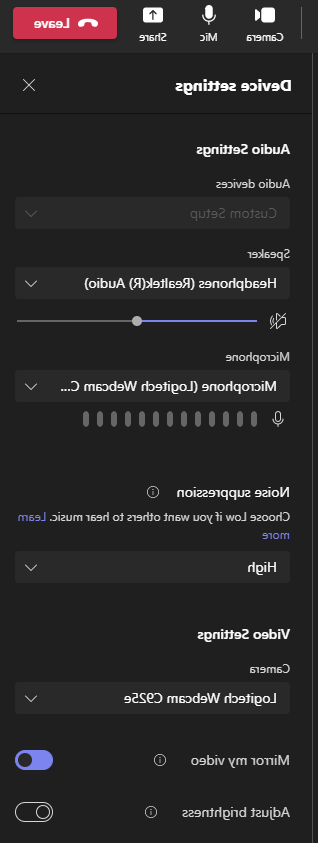
Additional Settings
Calendar/Email Connection
Teams connects to Office 365 for Calendars, Email, Appointments and more.
At this time, this functionality is not yet available for CCC users. The calendar and email will not sync with Outlook and should not be used for scheduling or communication.
Set Activity / Status Message
Activity status (available/away/busy) and Status messages can be manually set by a user. Activity acts as an indicator for other users on availability. The status message displays for other users before they contact you with a message.
Both options are available in the top-right when selecting your profile picture.
- Change Activity – select the current status, a drop-down menu will appear.
- Select the new status and optionally choose a Duration.
- Select the new status and optionally choose a Duration.

- Change Status Message – select "Set Status Message."
- A new window will appear. Type in the message, set if the message will appear for message, and duration.
- A new window will appear. Type in the message, set if the message will appear for message, and duration.

Settings / Audio / Video / Themes / Notifications
The settings menu can be accessed using the three-dots menu in the top-right corner of the application, next to the user profile picture.

The settings menu can be used for adjusting themes, styles/layouts, accounts, privacy settings, notifications (sounds, styles), device settings (microphone, webcam, audio, etc.), permissions, accessibility, captions, and files.

Disable Start on Login / Restart
Open the settings menu using the three-dots menu in the top-right corner of the application next to the user profile picture.

Within "General" scroll down below Layout and disabled "Auto-start Application".

AssistanceAssistance / Training Videos
For more information and video guides for Microsoft Teams, visit:
Microsoft Teams Video Training
Getting Started with Microsoft Teams
Additional Videos
Get Started with Teams and Channels
If you experience any issues or have any questions, contact the ITS Help Desk at 928-226-4357 or